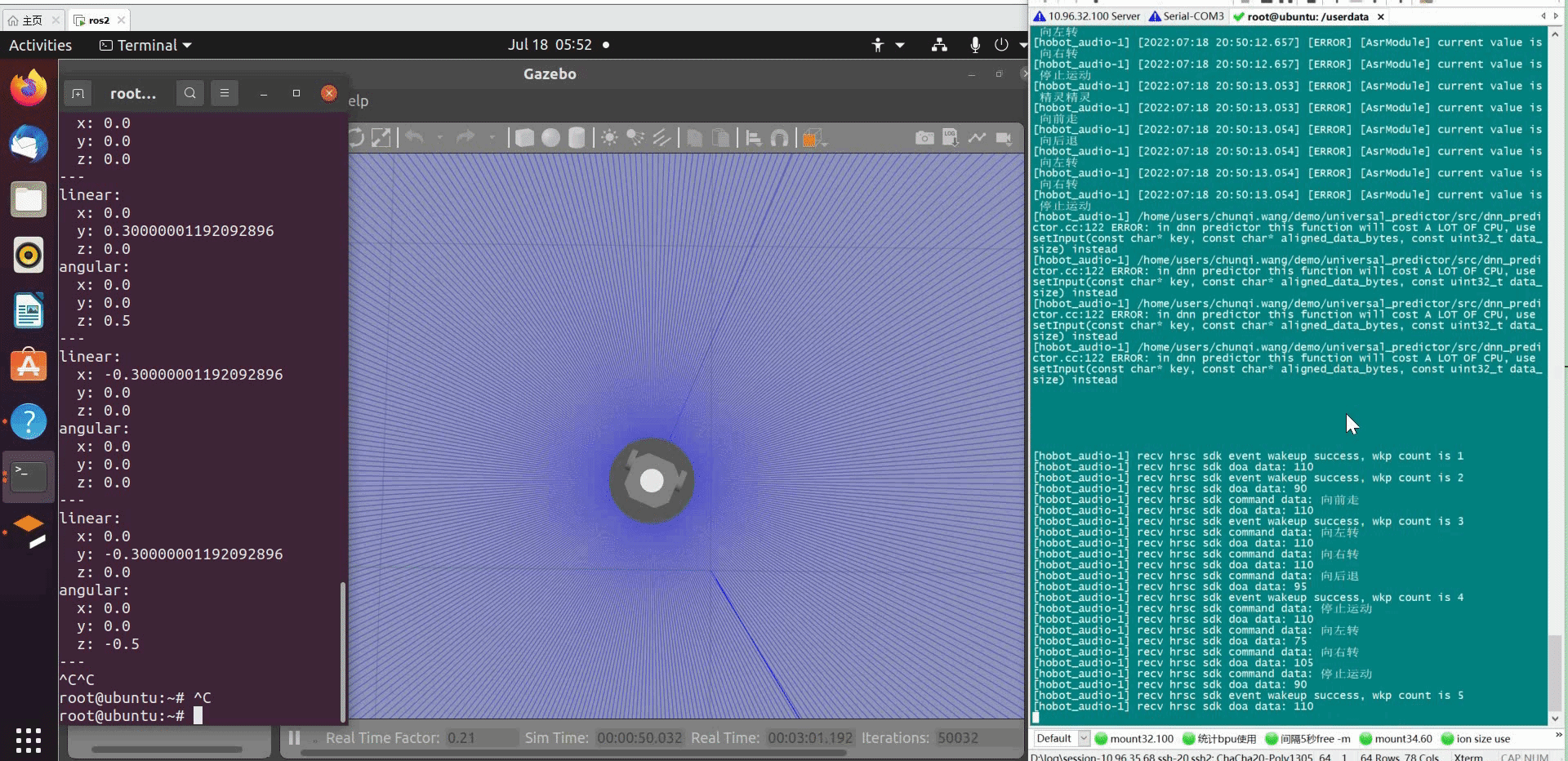5.4.6 Voice Control The Car
Introduction
The function of voice-controlled car movement allows users to control the robot's movement forward, backward, left, and right using chinese voice commands. The process is as shown in the following diagram:
![]()
The app uses a virtual car in the PC Gazebo simulation environment as an example, but the control commands can also be directly used to control a physical robot.
Code repository: (https://github.com/D-Robotics/audio_control.git)
Supported Platforms
| Platform | System | Function |
|---|---|---|
| RDK X3, RDK X5 | Ubuntu 20.04 (Foxy), Ubuntu 22.04 (Humble) | Start smart voice module, parse voice information, and control the car in Gazebo |
Note: Only RDK X3 is supported, RDK X3 Module is not supported.
Preparation
RDK
-
The RDK is flashed with the Ubuntu 20.04/22.04 image provided by D-Robotics.
-
TogetheROS.Bot has been successfully installed on the RDK.
-
The smart voice algorithm package has been successfully installed on the RDK. Installation command:
- Foxy
- Humble
sudo apt update
sudo apt install tros-hobot-audiosudo apt update
sudo apt install tros-humble-hobot-audio -
The compatible audio board has been successfully connected to the RDK (refer to the Smart Voice section for more details).
-
The PC is on the same network (either wired or connected to the same Wi-Fi network) as the RDK. The PC-side environment package requirements include:
- Foxy
- Humble
- Ubuntu 20.04 system and ROS2 Foxy Desktop Full
- Gazebo and Turtlebot3 related packages. Installation commands:
sudo apt-get install ros-foxy-gazebo-*
sudo apt install ros-foxy-turtlebot3
sudo apt install ros-foxy-turtlebot3-simulations
- Ubuntu 22.04 system and ROS2 Humble Desktop Full
- Gazebo and Turtlebot3 related packages. Installation commands:
sudo apt-get install ros-humble-gazebo-*
sudo apt install ros-humble-turtlebot3
sudo apt install ros-humble-turtlebot3-simulations
Usage
Start the simulation environment on the PC:
- Foxy
- Humble
source /opt/ros/foxy/setup.bash
source /opt/ros/humble/setup.bash
export TURTLEBOT3_MODEL=burger
ros2 launch turtlebot3_gazebo empty_world.launch.py
After successful launch, the simulation environment shows the following effect of the car:
![]()
RDK startup program:
- Copy the audio configuration file
- Foxy
- Humble
source /opt/tros/setup.bash
source /opt/tros/humble/setup.bash
cp -r /opt/tros/${TROS_DISTRO}/lib/hobot_audio/config/ .
-
Check the microphone device
The microphone device number is set in the configuration file config/audio_config.json with the
micphone_namefield. The default is "hw:0,0", which represents audio device Card0 Device0. The device number can be checked by the commandls /dev/snd, for example: "pcmC0D1c". The letter 'c' represents the capture device, 'C0' represents Card0, and 'D1' represents Device1. Modify the parameter to "hw:0,1". -
Start the program
- Foxy
- Humble
source /opt/tros/setup.bashsource /opt/tros/humble/setup.bashros2 launch audio_control audio_control.launch.pyAfter the program is successfully started, you can control the car's movement using chinese commands such as “向前走”、“向后退”、“向左转”,“向右转” and “停止运动”.
Result Analysis
The following information is output in the RDK running terminal:
This is audio control package.
============================================
audio control usage
Wake up device is "Hello D-Robotics".
Audio control command word definitions are:
"go forward": move front.
"go backward": move back.
The above log snippet captures the output from the audio control package after its launch. The log content indicates that the wake-up word configured for this voice control module is "Hello D-Robotics", and the chinese command words for controlling the movement of the robot are: “向前走”、“向后退”、“向左转”,“向右转”.
On the PC, you can use the ros2 topic list command in the terminal to query the topic information of the RDK:
$ ros2 topic list
/audio_smart
/cmd_vel
Among them, /audio_smart is the topic published by X3 that contains the algorithm message for intelligent voice results, and /cmd_vel is the topic published by RDK for motion control commands.
On the PC side, you can use the ros2 topic echo /cmd_vel command in the terminal to view the motion control commands published by RDK:
linear:
x: 0.30000001192092896
y: 0.0
z: 0.0
angular:
x: 0.0
y: 0.0
z: 0.0
---
linear:
x: 0.0
y: -0.30000001192092896
z: 0.0
angular:
x: 0.0
y: 0.0
z: -0.5
---
linear:
x: 0.0
y: 0.30000001192092896
z: 0.0
angular:
x: 0.0
y: 0.0
z: 0.5
---
The simulation car on the PC follows the instructions of voice control commands to move. The motion effect of the simulated car is as follows: