On-board Earphone Audio Port
Product Overview
Comes with a built-in 3.5mm audio jack, compatible with 4-pole headsets or other devices that fit the interface.
Installation
Connect a 3.5mm headset to the audio jack. Note that the headset must be 4-pole; 3-pole connectors usually do not have a MIC (microphone).
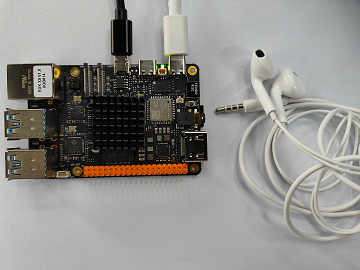
Ensure the headset is fully inserted, as shown below:
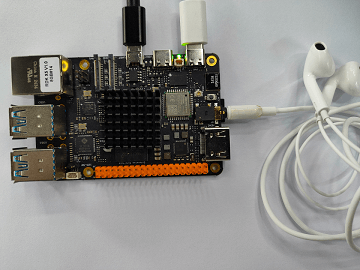
Incorrect connection examples:
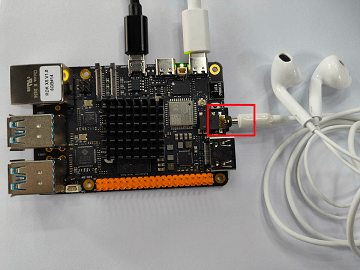
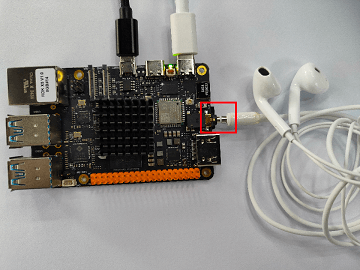
In the incorrect examples above, part of the metal connector is exposed, resulting in an incomplete connection. Even if the program runs normally, you may not be able to hear or record sound.
Operation
Check if the sound card exists and verify the device number.
To confirm if the sound card is registered, use cat /proc/asound/cards:
0 [duplexaudio ]: simple-card - duplex-audio
duplex-audio
To check logical devices:
root@ubuntu:~# cat /proc/asound/devices
2: [ 0- 0]: digital audio playback
3: [ 0- 0]: digital audio capture
4: [ 0] : control
33: : timer
To check the actual device files in user space:
root@ubuntu:~# ls /dev/snd/
by-path/ controlC0 pcmC0D0c pcmC0D0p timer
From the above, you can confirm that sound card 0 is the on-board sound card; the devices exist, and the device number is 0-0. The actual devices to operate are pcmC0D0p and pcmC0D0c.
Recording
Execute the following command:
arecord -Dhw:0,0 -c 2 -r 48000 -f S24_LE -t wav -d 10 /userdata/record1.wav
The output is as follows, indicating that the audio file should be recorded normally:
Recording WAVE '/userdata/record1.wav' : Signed 24 bit Little Endian, Rate 48000 Hz, Stereo
Observe the normal recording log on the screen. Wait approximately 10 seconds (the "10" in "-d 10" represents 10 seconds) for the recording to finish. Afterward, you can play the recorded audio using the following command.
Playback
Execute the following command:
aplay -D hw:0,0 /userdata/record1.wav
The output is as follows, and the audio file should now play normally:
Playing WAVE '/userdata/record1.wav' : Signed 24 bit Little Endian, Rate 48000 Hz, Stereo
Under normal circumstances, you should be able to hear the recently recorded sound through the headphones.